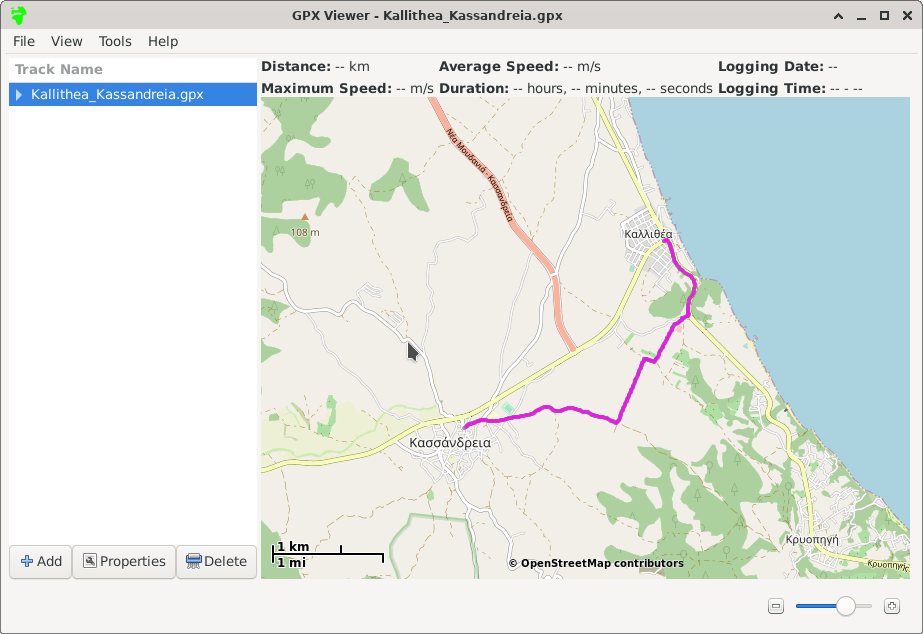
_ _ (_) ___ | |_ ____ | |/ _ \| __|_ / | | (_) | |_ / / _/ |\___/ \__/___| |__/
Select a route from this page:
https://www.ammonzeus.gr/en/trekking-cycling-natural-trails-in-peninsula-of-kassandra
For example, clicking on the route "Track kallithea - Kassandria" opens the following page:
https://www.ammonzeus.gr/en/trekking-cycling-natural-trails-in-peninsula-of-kassandra?id=55
Click on the link "View the route on Google Maps -Terrain" under the map image, which opens a new Google Maps tab displaying the route.
Click the three dots icon near the top-left corner of the Google Maps page to open the dropdown menu.
In the dropdown menu, click "Download KML".
Select "Entire Map" (probably the default option).
Tick the box marked "Export as KML instead of KMZ."
Click "OK".
The route will download as a KML file, e.g. "kallithea - Kassandreia 5.70 km.kml".
Convert the KML file to a GPX file using gpsbabel:
gpsbabel -i kml -f "kallithea - Kassandreia 5.70 km.kml" -o gpx -F "Kallithea_Kassandreia.gpx"The above command produces an output file, Kallithea_Kassandreia.gpx.
Optionally, check the GPX file by viewing in gpxview:
gpxviewer Kallithea_Kassandreia.gpx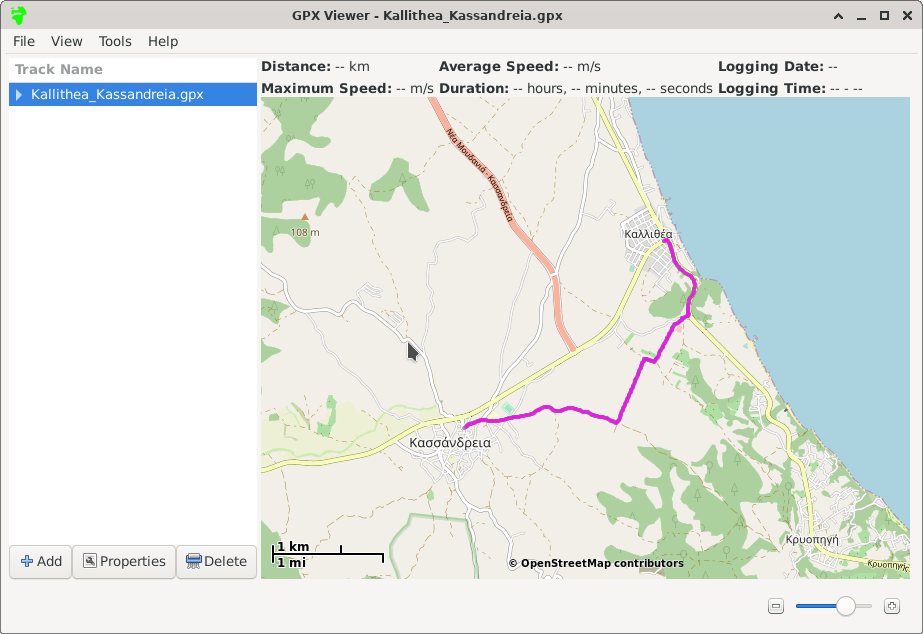
Assuming the route looks correct, copy the GPX file to the phone.
Open OsmAnd and click the three bar icon at the bottom-left corner of the screen.
From the menu, select "My Places", then click the "+" button at the bottom-left corner of the screen to add a new track.
Select the GPX file from wherever it's stored on the phone (e.g. the Downloads folder).
OsmAnd may show that the file contains "2 separate tracks". I just let it import both as one track by clicking the "Import 2/2" button at the bottom-right corner of the screen.
The default location for the imported track is probably the "Tracks" folder. You may need to click to expand the "Tracks" folder to see the new route.
My new track appears as "Segment 1". Click the three dots icon to the right of the new track to open the menu, then select "Rename" to give it a better name (e.g. "Kallithea - Kassandreia").
To make the new track visible on the map, click the three dots icon to the right of the renamed track and select "Show on map".
The route should now be visible on the map in OsmAnd, as shown below.
